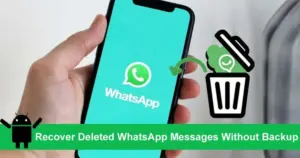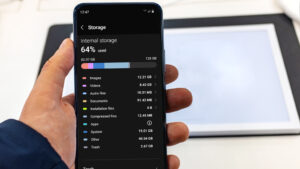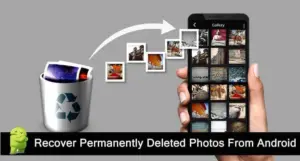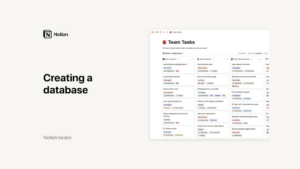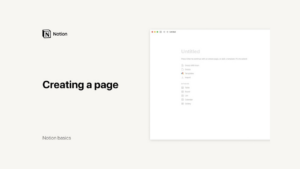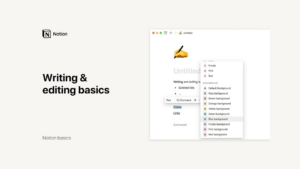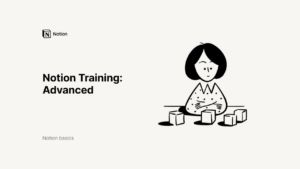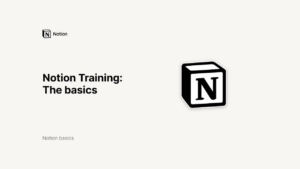Canva for Education Course
Welcome to Canva for Education: Getting Started Guide
Welcome to Canva for Education! This powerful tool is designed to empower teachers and students to create, collaborate, and communicate in the classroom and beyond. With Canva for Education, you can design and personalize interactive documents, presentations, videos, whiteboards, websites, and more. The best part? It’s 100% free for teachers, students, and their entire school system.
In this guide, we’ll explore the basics of navigating the Canva homepage, building your Canva skills, staying organized, and finding help when you need it. Let’s get started!
Navigating the Canva for Education Homepage
When you first log in to Canva for Education, you’ll be greeted by a user-friendly homepage designed to inspire and facilitate your creative projects. Here’s a breakdown of the key features and how to use them effectively:
- Search Bar:
Use the search bar to find inspiration, search for specific keywords, and explore a wide range of templates.
Easily switch between search results to view Canva templates or your own projects.
- For You Section:
This section suggests blank designs that you might want to try, such as whiteboards or presentations.
Recent designs are also displayed here, allowing you to quickly resume your work.
- Template Library:
Click the “Templates” button to explore a vast library of educational resources, including infographics, class schedules, and posters.
These templates serve as an excellent starting point for creating engaging educational content.
- Projects Page:
The Projects page is where you can view and organize all your designs.
You can also access other tools and see your classes listed in this area.
- Helpful Actions:
The bottom of the homepage includes options for inviting others, creating classes, and managing your trash. If you accidentally delete a design, you can restore it from the trash or permanently delete it.
- Help Center and Account Settings:
The Help Center provides assistance with any questions or issues you might have.
The account settings section allows you to update your details, change accessibility settings, or switch language preferences.
With these features, navigating the Canva homepage becomes intuitive and efficient, making it easy to find the resources you need to get started on your projects.
Creating a Design
Canva makes it incredibly easy to create designs from scratch or by using one of their thousands of high-quality templates. Here’s how to get started:
- Start a New Design:
Click the purple “Create” button on your homepage.
Choose from various blank designs or search for something specific that suits your needs. You can also create custom-sized designs.
- Apply a Template:
After selecting a design type, a blank page will appear in the Canva editor.
Browse through the available templates for different subjects, ages, and topics. Once you find the right template, click and apply it to your blank page.
Some templates contain multiple pages. You can choose to apply all pages at once or select individual pages.
- Customize Your Design:
Add new pages, duplicate pages, or view them as thumbnails in grid view for easy organization.
Explore the template marketplace for additional inspiration and resources.
Creating a design in Canva is both straightforward and flexible, allowing you to start from scratch or get a head start with a template.
Using the Canva Editor
The Canva editor is where the magic happens. It’s packed with features that allow you to bring your creativity to life. Here’s a tour of what you can do:
- Editor Layout:
The side panel on the left contains all the tools you need, including templates, elements, uploads, and more.
The toolbar appears when you interact with objects, enabling you to customize text, graphics, and shapes.
- Templates and Elements:
Search for and apply various templates, graphics, photos, animated stickers, charts, and more.
Upload your own files or use the Canva Recording Studio to add personalized touches.
- Customization Tools:
Adjust the size, color, alignment, and transparency of elements.
Group, lock, or link objects within your design to create interactive content.
- Final Touches:
Add animations, resize your design, and give it a title.
Share your design with others using the Share button.
With these tools, the Canva editor empowers you to create professional and engaging educational content.
Collaborating on Canva Designs
Collaboration is a key feature of Canva for Education. You can easily invite others to your designs and work together in real-time. Here’s how:
- Inviting Collaborators:
Use the Share button to invite people by email and set their permissions (edit, comment, or view).
Add an optional message for more details and select “Send” to start collaborating.
- Real-Time Collaboration:
See who is in the design with you and watch live updates as changes are made.
Use colored frames and names around elements to see who is working on what.
- Adding Comments:
Select an element and add comments to assign tasks. Tag someone using the “@” key.
Manage comments and tasks to stay organized and ensure all feedback is addressed.
Collaboration on Canva is seamless, making it easy to work together on projects regardless of location.
Sharing Your Canva Designs
Canva provides several options for sharing your creations:
- Presentations:
Present designs in full screen or play videos in a full screen view.
- Sharing Options:
Share designs via view-only links, watch links, or template links.
Integrate with classroom tools like Google Classroom and Microsoft Teams.
- Saving and Printing:
Download your designs in various file types and print them using Canva Print for professional-quality prints delivered to your doorstep.
These sharing options ensure your designs can be easily accessed and distributed as needed.
Conclusion
Canva for Education is a versatile and powerful tool that simplifies the creation, sharing, and collaboration of educational content. By understanding the basics of navigating the homepage, creating designs, using the editor, collaborating with others, and sharing your creations, you can enhance your teaching and learning experience. Start exploring Canva for Education today and unleash your creativity in the classroom!
Credits: this video is available on the YouTube channel Canva.