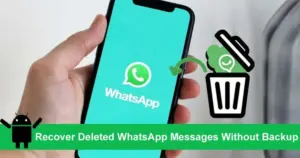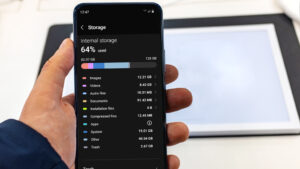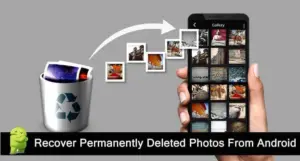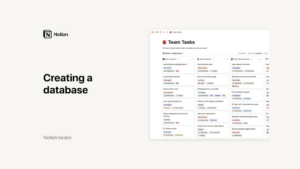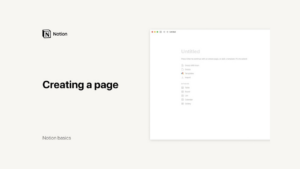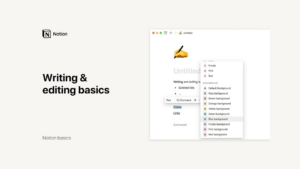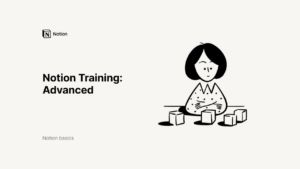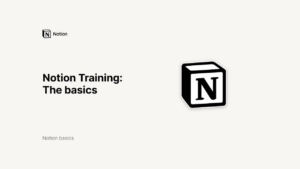Lesson 1: Canva for Education
Creating a Design with Canva for Education
Canva for Education is an intuitive and versatile tool that allows teachers and students to create high-quality educational materials with ease. Whether you’re starting from scratch or using one of Canva’s thousands of templates, the platform is designed to help you produce professional and engaging designs quickly. In this guide, we will explore how to create a blank design, apply a template, and navigate the template marketplace.
Getting Started with Canva for Education
To begin your design journey with Canva for Education, follow these simple steps:
- Accessing Canva:
On your Canva homepage, click the purple “Create” button.
This button opens up a range of options for starting your design.
- Selecting a Design Type:
You can choose from various blank designs of different sizes, such as posters, presentations, social media posts, and more.
Scroll through the suggested designs or use the search bar to find something specific.
Canva also allows you to create custom-sized designs to fit any unique need.
- Choosing a Design Template:
For this guide, let’s select a classroom poster. A blank page will appear in the Canva editor, ready for customization.
In the editor, you’ll find a vast array of templates categorized by subjects, ages, and topics.
Once you find the right template, click and apply it to your blank page. Some templates may include multiple pages, which you can add individually or all at once.
Customizing Your Design
Once you have your blank design or chosen template, it’s time to customize it to fit your needs:
- Adding and Managing Pages:
Add new pages to your design by clicking the page icon. You can also duplicate existing pages to maintain consistency across your project.
View your pages as thumbnails in grid view to manage and organize your content easily.
- Exploring the Template Marketplace:
On your homepage, select “Templates” from the sidebar to access the template marketplace.
Templates are organized by type and subject, making it easy to find exactly what you need.
Use filters to refine your search results and find the perfect template for your project.
- Previewing and Selecting Templates:
Preview templates in a pop-up menu to see a sneak peek of the design. You can add a star to save it for later, share a link with others, and explore similar templates.
Once you find a template that suits your needs, click “Customize this template” to start designing or assign it to your students.
Tips for Effective Design
Creating a design in Canva for Education is straightforward, but here are some tips to make your projects truly stand out:
- Utilize High-Quality Templates:
Canva offers thousands of professionally designed templates that can save you time and provide a polished look.
Customize these templates to fit your specific needs while maintaining their professional quality.
- Incorporate Interactive Elements:
Make your designs more engaging by adding interactive elements such as links, videos, and animations.
This can be particularly effective for presentations and educational materials.
- Use Consistent Branding:
Maintain consistency in your designs by using a cohesive color scheme, fonts, and layout styles.
Canva allows you to save brand kits for easy access to your preferred design elements.
- Leverage Canva’s Educational Resources:
Explore Canva’s library of educational resources, including infographics, class schedules, and posters.
These resources can provide inspiration and enhance the educational value of your designs.
Navigating the Canva Editor
The Canva editor is designed to be user-friendly, making it accessible for both beginners and experienced designers. Here’s a brief overview of its key features:
- Side Panel Tools:
The side panel contains all the tools you need, including templates, elements, uploads, and more.
Use these tools to search for and add various design elements to your project.
- Customization Options:
The toolbar appears when you interact with objects in your design, allowing you to customize text, graphics, and shapes.
Adjust the size, color, alignment, and transparency of elements to fit your vision.
- Group and Organize Elements:
Group, lock, or link objects within your design to create a cohesive layout.
This is particularly useful for maintaining structure in complex designs.
- Final Touches:
Add animations, resize your design, and give it a title before finalizing your project.
Use the Share button to collaborate with others or distribute your finished design.
Collaborating with Canva for Education
Collaboration is a key feature of Canva for Education, making it easy for teachers and students to work together on projects. Here’s how you can facilitate collaboration:
- Inviting Collaborators:
Use the Share button to invite others to your design by email, setting their permissions (edit, comment, or view).
Add a personalized message to provide context and details.
- Real-Time Collaboration:
See who is working on the design with you and watch live updates as changes are made.
Use colored frames and names around elements to identify who is making edits.
- Managing Comments and Feedback:
Select elements and add comments to assign tasks or provide feedback. Tag collaborators using the “@” key.
Manage comments and tasks to ensure all feedback is addressed and incorporated.
Conclusion
Creating a design with Canva for Education is an enjoyable and efficient process. With access to high-quality templates, user-friendly tools, and robust collaboration features, you can produce professional and engaging educational materials quickly and easily. Whether you’re starting from scratch or customizing a template, Canva for Education provides everything you need to bring your creative vision to life. Start exploring its features today and transform your classroom experience!
Credits: this video is available on the YouTube channel Canva.