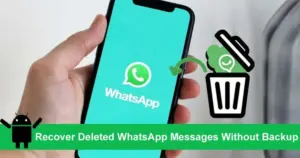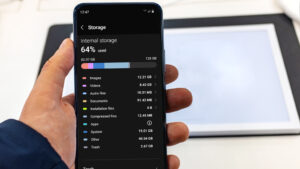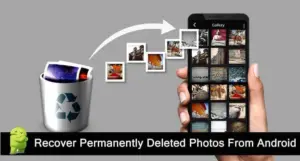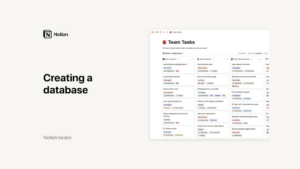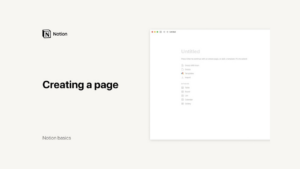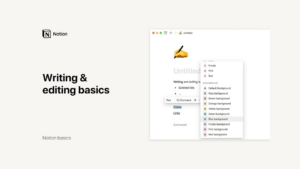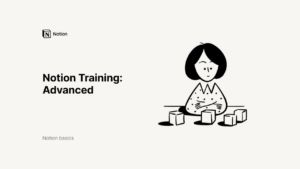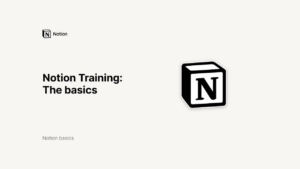Lesson 5: Canva for Education
Working in the Projects Page: A Guide for Educators Using Canva for Education
In the world of education, organization is key. Whether you’re creating lesson plans, presentations, or interactive documents, managing your digital resources effectively can save you significant time and effort. Canva for Education’s Projects Page is designed to be the central hub where all your educational designs and projects are stored and managed. By fully understanding and utilizing the features of the Projects Page, you can streamline your workflow and enhance your productivity. This guide will take you through everything you need to know about navigating the Projects Page, creating and managing folders, organizing your designs, and making the most out of templates. Let’s dive in!
Navigating the Projects Page
The Projects Page in Canva for Education serves as the cornerstone for managing all your digital creations. It is intuitively designed to allow educators to easily access, organize, and manage their projects in one place. Here’s how to make the most of it:
Menu and Filters: Your Organizational Allies
The menu on the Projects Page is your primary tool for sorting and filtering your projects. It allows you to view all projects collectively, or to narrow down your view to projects that have been shared with you or those you have created. This feature is especially useful when collaborating with colleagues or students, as it helps you quickly locate shared resources.
In addition to basic sorting, the Projects Page also offers time-based filters, enabling you to sort your projects by date. You can view your most recent work or filter to see older projects. There are also options to sort your projects alphabetically, by relevance, or even by the newest and oldest, giving you complete control over how you access your content.
Tabs for Easy Navigation: Quick Access to All Your Content
At the top of the Projects Page, you’ll find tabs that categorize your content into folders, designs, templates, images, and videos. These tabs are designed to make navigation swift and intuitive, ensuring that you can quickly access different types of content without having to search through your entire collection. For example, if you’re looking for a specific video clip to include in a lesson, you can simply click on the “Videos” tab to access all your stored media in one place.
Search Functionality: Locate Your Designs with Ease
The search bar is another powerful tool within the Projects Page. As your collection of designs and projects grows, finding specific content can become challenging. The search functionality allows you to quickly locate specific designs, folders, or templates by typing in keywords related to the content you’re looking for. This feature is particularly valuable when you have a large number of projects and need to find something quickly.
Creating and Managing Folders
Folders are essential for keeping your digital workspace organized. They allow you to categorize your projects systematically, making it easier to find and manage your resources. Here’s how to efficiently create and manage folders in Canva for Education:
Creating a New Folder: Start Fresh with Every Subject or Project
To create a new folder, simply click the “Add New” button on the Projects Page and select “Folder.” Give your folder a name that reflects its contents, such as “Math Lessons” or “Classroom Posters.” This naming convention makes it easy to identify the folder’s purpose at a glance. Organizing your designs into relevant folders is the first step towards maintaining a tidy and efficient workspace.
Creating Subfolders: Add Another Layer of Organization
If you’re managing multiple classes or subjects, subfolders can be a game-changer. Creating subfolders within an existing folder is as easy as following the same steps you used to create the main folder. For example, within a folder named “Math Lessons,” you could create subfolders for “Algebra,” “Geometry,” and “Statistics.” This additional layer of organization allows you to categorize your projects even further, ensuring that everything is neatly stored and easy to find.
Moving Designs into Folders: Keep Everything Where It Belongs
To move designs or assets into a folder, select the items you wish to move and then choose the appropriate folder. This feature is particularly useful when you’ve just finished a project and want to store it away for future use. By systematically categorizing your projects, you ensure that your workspace remains organized, making it easier to locate and reuse designs when needed.
Default Folders: Utilize Pre-Made Categories
Canva for Education comes with default folders like “Purchased,” “Starred,” and “Uploads.” While these folders cannot be removed, they serve a specific purpose in organizing your content. For instance, the “Starred” folder is perfect for storing your most frequently used designs, while the “Uploads” folder keeps all your uploaded media in one place. Using these default folders can save you time and help you stay organized without the need for additional setup.
Utilizing Templates
Templates in Canva for Education are powerful tools that allow you to create consistent and professional designs quickly. Whether you’re preparing lesson plans, student worksheets, or classroom posters, templates can save you a significant amount of time. Here’s how to make the most of them:
Saving Designs as Templates: Reuse and Share with Ease
Once you’ve created a design that you’re particularly proud of, you can save it as a template for future use. To do this, open your design, select “Share,” and choose the option to save it as a template. You can then save this template to a specific folder, making it easily accessible for future projects. Templates you save will also appear in the Templates tab in your project space, allowing for quick and easy reuse.
Accessing Templates: Instant Access to Your Best Designs
Templates you’ve created, as well as those provided by your school’s admin, will be stored in the Templates tab. This centralized location ensures that you can quickly find and use templates, maintaining consistency across all your educational materials. Whether you’re designing a new worksheet or updating a lesson plan, having a library of templates at your disposal can streamline the creation process.
Managing Designs in the Canva Editor
The Canva Editor itself is equipped with tools to help you manage your designs effectively. The Projects tab within the Editor allows you to access all your saved designs, folders, and uploads without leaving your current workspace.
Accessing Projects from the Editor: Everything You Need at Your Fingertips
When you’re working on a new design, you might need to reference or incorporate elements from a previous project. The Projects tab in the sidebar of the Canva Editor makes this easy. From here, you can see all your designs, folders, and uploads, allowing you to drag and drop elements directly into your current project. This seamless integration between the Projects Page and the Canva Editor enhances your efficiency and keeps your workflow uninterrupted.
Managing Designs: Edit and Organize without Leaving the Editor
Within the Projects tab, you can rename, edit, move, or delete designs directly. This functionality allows you to manage your projects without ever having to leave the Editor, ensuring that your workspace remains organized. You can also insert any page from an existing design into your current project, which is particularly useful when reusing content across multiple designs.
Saving New Designs: Organize from the Start
When creating a new design, it’s a good practice to save it to a specific folder immediately. After finishing your design, give it a name and select “File,” followed by “Save to Folder.” This habit will keep your workspace organized and make it easier to find and use your designs in the future.
Tips for Effective Organization
Maintaining an organized workspace in Canva for Education not only enhances productivity but also makes collaboration easier. Here are some tips to help you stay organized:
Consistent Naming Conventions: Make Everything Easy to Find
Using consistent naming conventions for your folders and designs is essential. For example, you might name your folders by subject, followed by the type of content and the date. This consistency makes it easier to find and sort your projects, particularly when you’re dealing with a large number of designs.
Regular Maintenance: Keep Your Workspace Clutter-Free
Periodically review and clean up your Projects Page. Move old or unused designs to an archive folder to keep your main workspace clutter-free. This regular maintenance ensures that your most important and frequently used designs are easily accessible, saving you time and reducing frustration.
Utilize Templates: Save Time and Maintain Consistency
Templates are not just time-savers; they also help maintain a consistent look and feel across all your educational materials. By creating and using templates, you ensure that every piece of content you produce is professional and cohesive, reinforcing your brand or educational philosophy.
Leverage Filters and Search: Quickly Locate What You Need
When working with a large number of projects, filters and search functionalities are your best friends. Use these tools to quickly locate specific designs or folders, allowing you to spend more time creating and less time searching.
Collaborate Efficiently: Share and Manage Permissions
Collaboration is a key component of education, and Canva for Education makes it easy to share folders with colleagues or students. Ensure that permissions are set correctly so that you maintain control over edits and updates, while still allowing others to contribute or access the resources they need.
The Projects Page in Canva for Education is a robust tool that, when used effectively, can transform how you manage your educational content. By taking the time to create and organize folders, utilize templates, and leverage the management features within the Canva Editor, you can streamline your workflow and ensure that your resources are always at your fingertips.
Implementing these strategies will enhance your productivity, making it easier to create and manage high-quality educational materials. Start organizing your projects today, and experience the benefits of a well-managed digital workspace that supports your teaching and educational goals.
Credits: this video is available on the YouTube channel Canva.