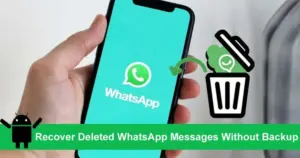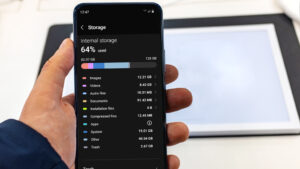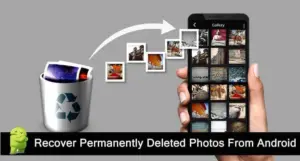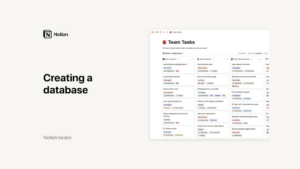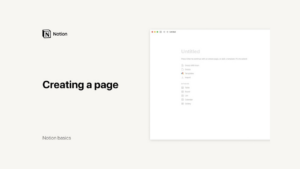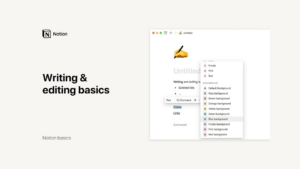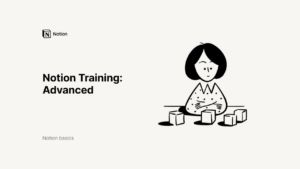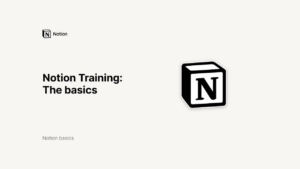Lesson 3: Canva for Education
Collaborate on Canva Designs: A Guide for Educators
Teamwork and collaboration are essential in modern education. Canva for Education makes it easy for teachers and students to work together on designs, ensuring a seamless flow of ideas and contributions. In this guide, we’ll explore how to invite others to your designs, collaborate in real-time, and manage comments and tasks effectively.
Inviting Others to Your Design
Collaboration begins by inviting others to join your design. Canva provides a straightforward process to bring team members, colleagues, or students into your project:
- Using the Share Button:
Click on the “Share” button located at the top right corner of the Canva editor.
Enter the email addresses of the individuals you want to invite.
- Setting Permissions:
Can Edit: This permission grants full editing access, allowing users to make changes and add new elements to the design.
Can Comment: Users can view the design and add comments, but they cannot make direct edits.
Can View: Users can only view the design without the ability to comment or edit.
- Sending Invitations:
Add an optional message to provide context or instructions.
Click “Send” to invite the selected individuals to collaborate on your design.
By setting appropriate permissions, you can ensure that everyone involved has the right level of access to contribute effectively.
Real-Time Collaboration
One of Canva’s standout features is the ability to collaborate in real-time. This allows multiple users to work on a design simultaneously, fostering a dynamic and interactive workflow.
- Viewing Collaborators:
See who is currently in the design by looking at the avatars displayed at the top of the editor.
Each collaborator’s avatar indicates their presence and activity within the design.
- Live Updates:
Watch live updates as changes are made in real-time. This helps avoid conflicting edits and ensures that everyone is on the same page.
Colored frames and names around elements indicate who is working on what, making it easy to track contributions.
Real-time collaboration is especially useful in classroom settings, allowing teachers to guide students through projects and provide immediate feedback.
Adding and Managing Comments
Comments are a crucial tool for providing feedback, assigning tasks, and facilitating discussions within a design. Here’s how to make the most of Canva’s commenting features:
- Adding Comments:
Select an element in your design and click the comment icon.
Hit the “@” key to tag a specific person and assign them a task or ask a question.
- Notifications:
Tagged individuals receive notifications about the comment, ensuring they follow up even if they are offline at the time.
- Interacting with Comments:
Collaborators can reply to comments, add stickers for visual feedback, or mark tasks as resolved.
Navigate through multiple comments on a page using the comment navigation tools.
- Managing Comments and Tasks:
Access all comments within a design by tapping the comments icon.
Switch between resolved and unresolved comments to stay organized.
Select a comment to view its location in the design and reply directly.
By effectively managing comments, you can streamline the feedback process and ensure that all tasks are tracked and addressed.
Tips for Effective Collaboration
To make the most of Canva’s collaboration tools, consider the following tips:
- Clear Communication:
Use comments to provide clear, actionable feedback and assign specific tasks.
Encourage collaborators to ask questions and seek clarification when needed.
- Set Guidelines:
Establish guidelines for collaboration, including how to use comments and the expected response times.
Define roles and responsibilities to ensure everyone knows their part in the project.
- Regular Check-Ins:
Schedule regular check-ins to review progress, address any issues, and keep the project on track.
Use these sessions to celebrate milestones and motivate the team.
- Utilize Templates:
Start with Canva’s pre-made templates to save time and provide a consistent look and feel for your designs.
Customize templates to fit your specific needs while maintaining their professional quality.
- Encourage Creativity:
Allow students and team members the freedom to express their creativity and contribute unique ideas.
Use Canva’s wide range of elements, fonts, and tools to explore different design possibilities.
Benefits of Collaboration in Education
Collaborative design projects offer numerous benefits in educational settings:
- Enhanced Learning:
Students learn to work together, share ideas, and build on each other’s strengths.
Collaborative projects can improve critical thinking, problem-solving, and communication skills.
- Engagement:
Interactive and visually appealing designs can make learning more engaging and enjoyable.
Real-time collaboration keeps students actively involved in the learning process.
- Efficiency:
Teachers can manage group projects more efficiently, providing feedback and guidance as needed.
Shared access to designs ensures that everyone stays updated and aligned with the project goals.
- Professional Development:
Teachers can collaborate with colleagues to develop educational materials, share best practices, and enhance their teaching strategies.
Collaborative projects can also provide opportunities for professional growth and networking.
Conclusion
Canva for Education’s collaboration tools empower teachers and students to work together creatively and efficiently. By inviting others to your designs, collaborating in real-time, and managing comments and tasks effectively, you can enhance the learning experience and achieve outstanding educational outcomes. Embrace the power of teamwork with Canva and transform your classroom projects into dynamic, interactive, and engaging experiences. Start exploring Canva’s collaboration features today and unlock the full potential of your educational designs.
Credits: this video is available on the YouTube channel Canva.