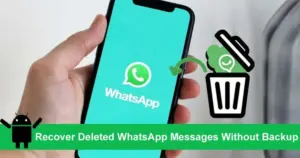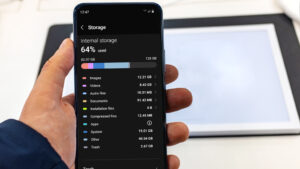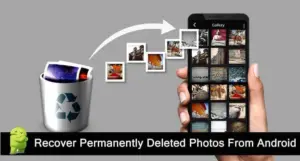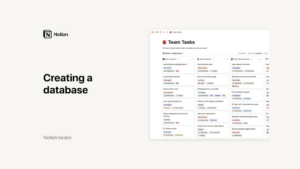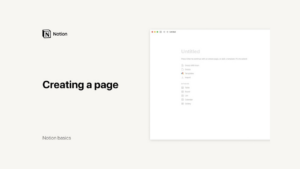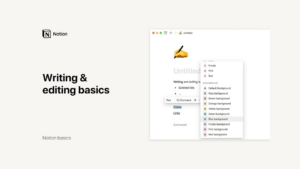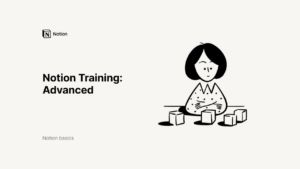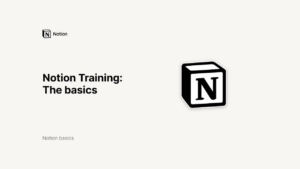Lesson 4: Canva for Education
Sharing Your Canva Designs: A Guide for Educators
Canva for Education provides a versatile platform for creating visually engaging and interactive educational materials. However, the true power of these designs lies in their ability to be shared effectively. Whether you’re presenting to students, collaborating with colleagues, or distributing resources, Canva offers a variety of options to suit your needs. This guide will explore the different methods for sharing, presenting, saving, and printing your Canva creations.
Presenting Your Designs
Presenting your designs directly to students can enhance the learning experience by making content visually engaging and interactive. Here’s how to use Canva’s presentation features:
- Full-Screen Presentations:
Open your design and tap the “Present” button to display it in full screen.
Select the type of presentation mode you prefer, such as standard, autoplay, or presenter view.
Simply press “Present” to start your presentation, allowing students to view your design on a larger screen.
- Playing Videos:
If your design includes videos, they can be played in full-screen mode with audio.
Click the play button on the video to access the full-screen view and ensure that the audio is enabled for an immersive viewing experience.
Using these presentation tools, you can create dynamic lessons that keep students engaged and visually stimulated.
Sharing Your Designs
Canva offers several ways to share your designs with others, ensuring that your educational materials can be accessed and utilized by your students and colleagues. Here are the main sharing options:
- View-Only Links:
This option is ideal for designs like class newsletters or syllabus presentations that you want others to view but not edit.
Anyone with the link can view and re-share your design, making it easy to distribute information.
- Watch Links:
Perfect for designs that include audio or video, a watch link allows others to experience your design as intended, with all multimedia elements intact.
- Template Links:
Use this option when you want others to use your design as a starting point for their own projects. This is especially useful for assignments like reflections or graphic organizers where students can edit their own copy.
- Integration with Classroom Tools:
Seamlessly share your designs via popular classroom tools like Google Classroom and Microsoft Teams. Once connected, follow the prompts to publish your design directly to these platforms.
If your school uses a learning management system (LMS), you can integrate Canva to share designs efficiently across the institution.
These sharing options ensure that your educational materials are accessible and editable as needed, facilitating both teaching and learning.
Saving and Downloading Your Designs
Keeping your designs saved and easily accessible is crucial for efficient classroom management. Canva provides several ways to save and download your creations:
- Automatic and Manual Saving:
Canva automatically saves your designs as you work, ensuring that your progress is never lost.
You can also manually save your work at any time by clicking the save icon.
- Downloading Your Designs:
To download a design, select “Share” and then “Download.”
Choose the file type (e.g., PDF, PNG, JPG) from the menu. If your design has multiple pages, you can select which pages to download.
For specific parts of your design, select the portion you want by dragging or holding down the Shift key, right-click on the selection, and choose “Download Selection.”
By providing flexible saving and downloading options, Canva ensures that your designs are always accessible and ready to be used in various formats.
Professional Printing with Canva
For high-quality, professional prints of your designs, Canva offers a convenient print service:
- Using Canva Print:
In the share menu, select “Print Design” to access Canva’s printing options.
Choose from a variety of print formats and options available in your location, such as posters, flyers, or business cards.
- Preparing Your Design for Print:
Follow the steps to ensure your design is print-ready, including checking dimensions and print quality.
Once your order is placed, you will receive a confirmation pop-up and an order confirmation email.
- Receiving Your Prints:
Canva delivers the professionally printed designs straight to your doorstep, ensuring that you receive high-quality prints without any hassle.
Using Canva’s print services, you can create professional-quality materials that can be used for various educational purposes, from classroom posters to event flyers.
Best Practices for Sharing and Collaborating
To maximize the impact of your Canva designs, consider the following best practices for sharing and collaboration:
- Clear Communication:
When sharing designs, provide clear instructions or context to ensure that recipients understand the purpose and how to use the materials.
Use the message option when sharing to add details or provide guidance.
- Set Permissions Appropriately:
Assign the correct level of access (edit, comment, view) based on the needs of your collaborators or audience.
For assignments, use template links to allow students to create their own copies.
- Regular Updates:
Keep your designs and shared links up to date to ensure that everyone has access to the latest versions.
Regularly check and manage shared links and permissions to maintain control over your content.
- Leverage Integrations:
Take advantage of integrations with classroom tools and LMS to streamline the distribution of materials.
Use these integrations to save time and ensure that your designs reach the intended audience efficiently.
Conclusion
Canva for Education offers a robust set of tools for sharing, presenting, saving, and printing educational designs. By utilizing these features, educators can enhance their teaching methods, engage students more effectively, and streamline the distribution of resources. Whether you’re presenting in class, sharing assignments, or printing materials, Canva makes it easy to manage and share your creative projects. Embrace these tools and elevate your educational experience with Canva for Education.
Credits: this video is available on the YouTube channel Canva.