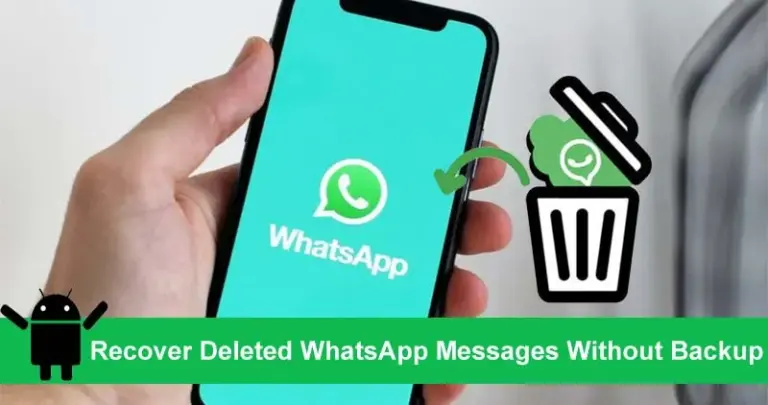How to Free Up Space on Your Android Phone
See our guide to free up more space on your phone.
Our smartphones have become an extension of our lives, and the efficiency and performance of these devices are crucial.
However, continuous use can lead to the accumulation of unnecessary files, which may hinder your phone’s performance. In such scenarios, cleaning up your phone becomes essential.
Let’s explore how to free up storage space on your device and ensure smoother and faster performance.
YOU MAY LIKE THIS:
How to Recover Deleted Whatsapp Messages
You will continue on our website
Identify and Remove Unused Apps
One of the quickest ways to free up space on your Android phone is to remove apps that you no longer use. Unnecessary apps not only take up storage space but can also consume system resources, affecting the device’s performance.
How to identify and uninstall unnecessary apps:
– Go to Settings on your phone.
– Navigate to Apps or App Manager.
– Review the list of installed apps and identify those you rarely use.
– Select the app and tap Uninstall.
Additionally, consider removing pre-installed apps that you don’t use, known as bloatware. In some cases, these apps can be disabled instead of uninstalled, freeing up space and system resources.
Use Cloud Storage
Photos and videos are among the biggest consumers of storage space on mobile devices. An effective solution is to store these files in the cloud. Services like Google Photos, Google Drive, Dropbox, and OneDrive offer cloud storage, allowing you to back up your media and free up space on your device.
How to use Google Photos to free up space:
Download and install Google Photos on your phone if you haven’t already.
– Open the app and log in to your Google account.
– Enable the Backup and Sync option in the app’s settings.
– Once your photos and videos are synced, you can use the Free up space option in the app to remove local copies that have been saved to the cloud.
Clear Temporary Files and Cache
Temporary and cache files are generated by apps to improve performance, but over time they can take up a significant amount of space. Regularly clearing these files can free up storage and improve device performance.
How to clear app cache:
– Go to Settings and navigate to Storage.
– Tap on Cached data and confirm to clear it.
– Another way is to go to Settings > Apps, select a specific app, and tap Clear Cache.
There are also dedicated apps for this task, like CCleaner and SD Maid, which help clean unnecessary files more efficiently.
Manage Downloads and Personal Files
Downloaded files such as documents, music, and videos can accumulate and consume storage space. It’s important to regularly review your downloads folder and other storage areas to remove unnecessary items.
How to manage downloads and files:
– Open your phone’s Files or File Manager app.
– Navigate to the Downloads folder and other folders where you typically save files.
– Select and delete files that are no longer needed.
Move Apps and Files to the SD Card
If your Android device supports SD cards, you can use them to store apps and files, freeing up space on the device’s internal storage. Many apps can be moved to the SD card, which can help save valuable internal space.
How to move apps to the SD card:
– Go to Settings and navigate to Apps.
– Select the app you want to move and tap on Storage.
– If the option is available, tap Change and select SD Card.
Note: Not all apps support being moved to the SD card, especially those that require continuous access to data to function correctly.
Use Space Management Apps
Several apps are available that can help monitor and manage your phone’s storage space. Apps like Files by Google, SD Maid, and Droid Optimizer not only help identify large and unused files but also offer tools to clean cache, manage apps, and more.
Usage tips:
– Download one of these space management apps from the Google Play Store.
– Follow the instructions to scan your device and identify areas where space can be freed up.
– Use the provided tools to clean unnecessary files and optimize storage space.
Disable Automatic Media Downloads
Some apps, like WhatsApp and Telegram, automatically download received media to the device’s storage, which can quickly consume space. Disabling these automatic downloads can help control storage usage.
– How to disable automatic downloads on WhatsApp:
– Open WhatsApp and go to Settings.
– Select Data and Storage Usage.
– Under Media Auto-Download, adjust the settings to Never or Wi-Fi only for photos, videos, audio, and documents.
Keeping your Android phone’s storage space clean and organized is essential for ensuring the device’s optimal performance. Over time, your phone can accumulate a lot of unnecessary data, such as cache files, unused apps, and duplicate photos, which can slow down your device and take up valuable space. Here are some practical tips to help you free up storage space, enhance your phone’s performance, and ensure it is always ready for your needs.
Clear Cache and Unused Apps (remember):
Start by clearing your app cache. Many apps store temporary files to speed up processes, but these can accumulate and occupy significant space over time. Go to your phone’s settings, find the storage section, and clear the cache for individual apps or all apps at once. Additionally, regularly review the apps installed on your phone and uninstall those you no longer use. Some apps might also have built-in tools to clear unnecessary data, so check for these options.
Manage Media Files
Photos, videos, and music files can quickly fill up your storage. Use your phone’s built-in file manager or a third-party app to organize and manage your media files. Delete duplicates and unwanted items, and consider transferring large files to cloud storage or an external device. Many Android phones offer tools to help you identify large files and provide suggestions for freeing up space. Google Photos, for example, offers a feature to back up your media and then delete the local copies from your device, saving space while keeping your memories safe.
Use Cloud Storage
Cloud storage services like Google Drive, Dropbox, and OneDrive are excellent for storing files that you don’t need immediate access to on your phone. These services allow you to free up local storage space while keeping your files accessible from any device with an internet connection. Regularly uploading your photos, videos, and documents to the cloud can prevent your phone from becoming cluttered and slow.
Regular Maintenance
Make it a habit to perform regular maintenance on your phone. This includes not only clearing cache and deleting unnecessary files but also checking for software updates. Keeping your system software up to date can help improve performance and security. You can also use dedicated cleaning apps that offer automated options to help manage your storage and optimize your phone’s performance.
By regularly cleaning and organizing your Android phone’s storage, you can ensure that your device runs smoothly and efficiently. This not only enhances performance but also prolongs the life of your phone. Remember to back up important data regularly and utilize cloud storage solutions to keep your media safe and accessible. With these tips, you can maintain an organized, efficient, and ready-to-use Android phone at all times.