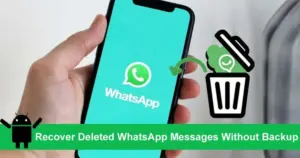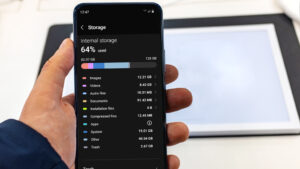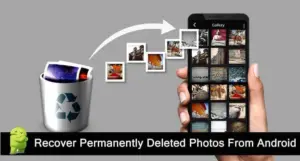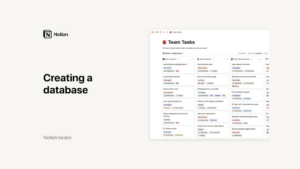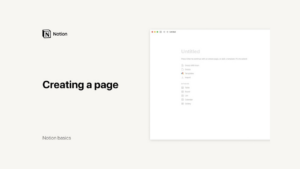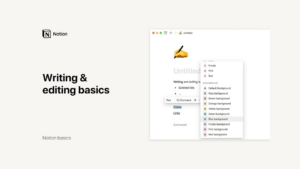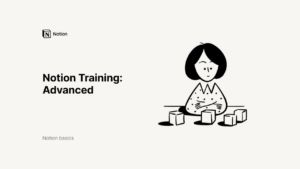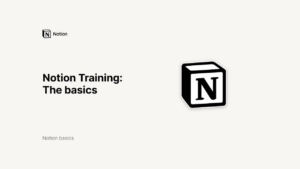Lesson 5: Notion for Beginners
Creating a Page in Notion
Notion is an all-in-one workspace that allows you to create, organize, and manage a wide variety of content. One of the fundamental aspects of using Notion effectively is understanding how to create and utilize pages. Each page in Notion is a blank canvas where you can add everything from simple text and images to complex databases and task lists. This guide will walk you through the process of creating a page, adding content, and organizing your workspace efficiently.
Getting Started: Creating a New Page
Creating a new page in Notion is a straightforward process. Here’s how to get started:
Accessing the New Page Button:
Open your Notion workspace. On the left-hand sidebar, you’ll find the “New Page” button at the bottom. This button is your gateway to creating new content.
Click on “New Page” to begin.
Choosing a Page Type:
Upon clicking “New Page,” you’ll see a menu of different page types. These options allow you to start with a specific structure, such as a table, board, calendar, or gallery.
For simplicity, let’s select “Empty Page” to start from scratch.
Titling Your Page:
Give your new page a title. This is important as it helps you identify and find the page later. Click on the placeholder text at the top of your new page and type in your title.
Adding Content:
Your new page is now ready for content. To add content, simply start typing. Notion uses a block-based system where each piece of content (text, image, to-do list, etc.) is a block.
To see a list of different types of content you can add, type the slash (“/”) command. This brings up the slash command menu, showing all available content types.
Exploring the Slash Command Menu
The slash command menu is a powerful feature in Notion that provides quick access to various types of blocks and functionalities. Here are some of the most commonly used commands:
Text and Headings:
/text – Add a plain text block.
/h1, /h2, /h3 – Add headings of different levels to organize your content.
Lists:
/bulleted list – Create a bulleted list.
/numbered list – Create a numbered list.
/to-do list – Add a checklist for tasks.
Media:
/image – Insert an image.
/video – Embed a video from YouTube, Vimeo, etc.
/file – Upload a file from your computer.
Databases:
/table – Create an inline table database.
/board – Add a Kanban-style board.
/calendar – Insert a calendar to manage dates and schedules.
Embeds and Integrations:
/embed – Embed content from external sites.
/link to page – Link to another page within your Notion workspace.
Customizing Your Page
Customization is key to making your Notion pages not only functional but also visually appealing and easy to navigate. Here are some tips to customize your pages:
Adding Icons:
At the top of your new page, click the “Add icon” button to select an icon that represents the content of the page. Icons make it easier to identify pages at a glance.
Adding Cover Images:
Click “Add cover” to add a cover image to your page. You can choose from Notion’s gallery, upload your own image, or link an image from the web.
A well-chosen cover image can set the tone and context for the content of your page.
Using Templates:
Notion provides a variety of templates that you can use as a starting point. These templates can save time and provide structure for common tasks like meeting notes, project plans, and more.
To access templates, click on the “Templates” button when creating a new page.
Organizing Content:
Use drag-and-drop functionality to rearrange blocks on your page. This helps you keep related information together and maintain a logical flow.
Create columns by dragging a block to the side of another block until you see a vertical blue line. This feature is particularly useful for comparing information side by side.
Advanced Page Features
As you become more comfortable with Notion, you can start exploring some of its advanced features to further enhance your pages:
Linked Databases:
Create linked databases to display data from one database in multiple places with different views. This allows you to customize how information is presented in different contexts.
Use the slash command /linked database to create a linked database.
Database Views:
Notion allows you to view databases in various formats such as tables, boards, galleries, and calendars. Switch between these views to find the best way to display your data.
Customize each view by adding filters, sorts, and grouping options.
Inline and Full-Page Databases:
Databases can be created inline within existing pages or as full-page databases. Inline databases are great for embedding data within related content, while full-page databases can be dedicated to more comprehensive data management.
Relations and Roll-ups:
Use relations to link items in one database to items in another, creating a relational database structure. This is useful for complex data management, such as linking tasks to projects or clients to orders.
Roll-ups aggregate data from related entries, allowing you to perform calculations and display summarized information.
Conclusion
Creating and customizing pages in Notion is a foundational skill that unlocks the platform’s full potential. By mastering the basics of page creation, exploring the slash command menu, and utilizing advanced features, you can transform Notion into a powerful tool tailored to your specific needs. Whether you are organizing personal projects, managing team workflows, or creating detailed knowledge bases, Notion’s flexibility and user-friendly interface make it an invaluable resource. Start experimenting with page creation in Notion today, and watch your productivity soar.
Credits: this video is available on the YouTube channel Notion.