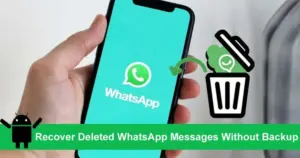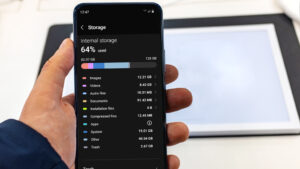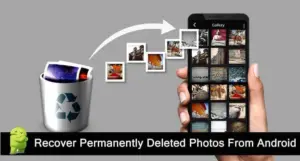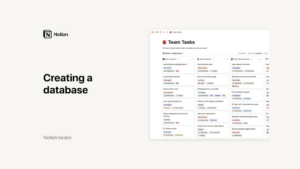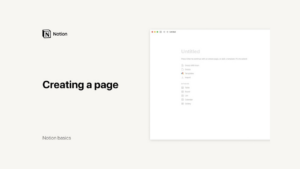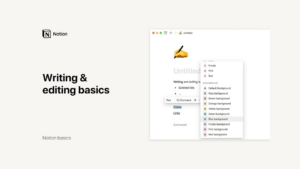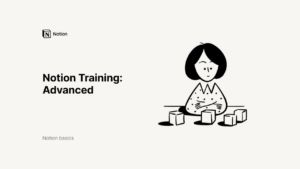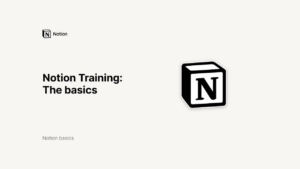Lesson 6: Notion for Beginners
Creating a Database in Notion
Databases are one of Notion’s most powerful features, allowing you to structure and manage information efficiently. Unlike traditional spreadsheets, Notion databases are more versatile and user-friendly, enabling you to create dynamic and interactive data-driven pages. In this guide, we’ll walk you through the process of creating a database from scratch, customizing it with various properties, and using different views to display your data effectively.
What is a Database in Notion?
A database in Notion is essentially a sophisticated, interactive spreadsheet. Each entry in the database is a Notion page that can contain more detailed information and additional properties. This makes databases incredibly flexible, as they can be used for a wide variety of purposes, including content calendars, project management, CRM systems, and more.
Creating a Database
To create a database in Notion, follow these steps:
Starting a New Database:
Click the “New Page” button in your Notion workspace.
In the menu that appears, select one of the database options under the Database section. For this example, let’s start with a table.
Setting Up Your Table:
After selecting the table option, a new page will appear with a default table layout.
The first column is where you’ll enter the items of your database. Think of this column as your primary list of entries, such as tasks, projects, or content pieces.
Adding Properties:
Each column in the table corresponds to a property of the database items. Properties are pieces of information that describe each item, such as tags, dates, or assignees.
To add a new property, click on the “+” button next to the columns. You can choose from various property types, including text, number, select, multi-select, date, person, files & media, checkbox, URL, email, phone, formula, relation, and roll-up.
Customizing Properties:
Name your columns to reflect the type of data they will hold. For instance, in a content calendar, you might have columns for “Title,” “Tags,” “Publication Date,” and “Assigned To.”
Change the property type of each column to suit the kind of data it will store. For example, set the “Publication Date” column to a date property, and the “Assigned To” column to a person property.
Populating Your Database
Once you’ve set up your database structure, it’s time to start adding entries:
Adding Entries:
Click on the first cell under the “Title” column and enter the name of your first item.
Fill in the other properties for this entry. For example, add relevant tags, set a publication date, and assign a team member.
Using Pages Within Entries:
Each entry in the database is a Notion page itself. Click on an entry to open its page.
Within this page, you can add more detailed information, such as text, images, subpages, and more databases. This nested structure allows you to manage complex data efficiently.
Viewing Your Database
Notion databases can be viewed in multiple ways, allowing you to visualize your data in the most helpful format:
Table View:
The default view for most databases is the table view, which looks like a traditional spreadsheet.
Board View:
Convert your table into a board view to organize items into columns based on a select property. This is useful for Kanban-style project management.
To change the view, click on “Add a View,” select “Board,” and choose the property by which to group the columns.
Calendar View:
For date-specific data, the calendar view can be extremely useful. This view displays your entries in a calendar format based on a date property.
To switch to a calendar view, click “Add a View,” select “Calendar,” and set the date property you want to display.
List and Gallery Views:
The list view displays your entries in a simple, vertical list, while the gallery view shows them as cards with images.
These views can be added and customized similarly by selecting them from the “Add a View” menu.
Organizing Your Database
Notion allows you to organize databases within your workspace in various ways:
Top-Level Pages and Subpages:
You can keep your database as a top-level page in your sidebar for easy access. Alternatively, move it inside another page to create a subpage link.
This is particularly useful for embedding databases within a company wiki or team-specific documentation.
Inline Databases:
Insert a database directly into another page as an inline database. This allows you to embed tables, boards, or calendars within related content.
To create an inline database, type the slash command (“/”) and select the type of database you want to insert.
Transforming Databases:
You can easily transform an inline database back into a full-page database by dragging it into your sidebar. This flexibility allows you to reorganize your content structure as needed.
Creating and managing databases in Notion offers a robust and versatile method for organizing and interacting with your data. Notion’s database feature is highly customizable, allowing you to structure your information in a way that best suits your personal or professional needs. Whether you’re managing a simple task list, tracking complex project milestones, or keeping a detailed inventory, Notion provides the tools you need to build databases that align perfectly with your workflow.
One of the key strengths of Notion’s databases lies in its flexible property types and customizable views. These features enable you to tailor each database to fit your unique requirements, making it easy to display, filter, and sort your data in various ways. This flexibility ensures that your databases are not only functional but also intuitive to navigate, which is particularly beneficial when collaborating with a team. By setting up views that cater to different perspectives—such as a calendar view for deadlines or a board view for project stages—you can optimize how you and your team interact with the information, improving both efficiency and clarity.
By taking the time to explore and experiment with databases in Notion, you can unlock new levels of productivity and organization in your daily tasks. Whether you’re using Notion for personal projects, academic planning, or professional collaboration, the ability to create tailored databases opens up endless possibilities for streamlining your workflow. Start experimenting with Notion’s database features today, and discover how this powerful tool can transform the way you manage your data, helping you achieve greater control and insight in all your endeavors.
Credits: this video is available on the YouTube channel Notion.